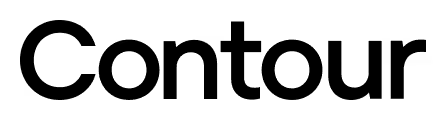GETTING STARTED WITH ROLLERMOUSE RED & BALANCE KEYBOARD
Congratulations on your new combo!
Take a moment to check our setup tips - and you'll be up and running in no time.
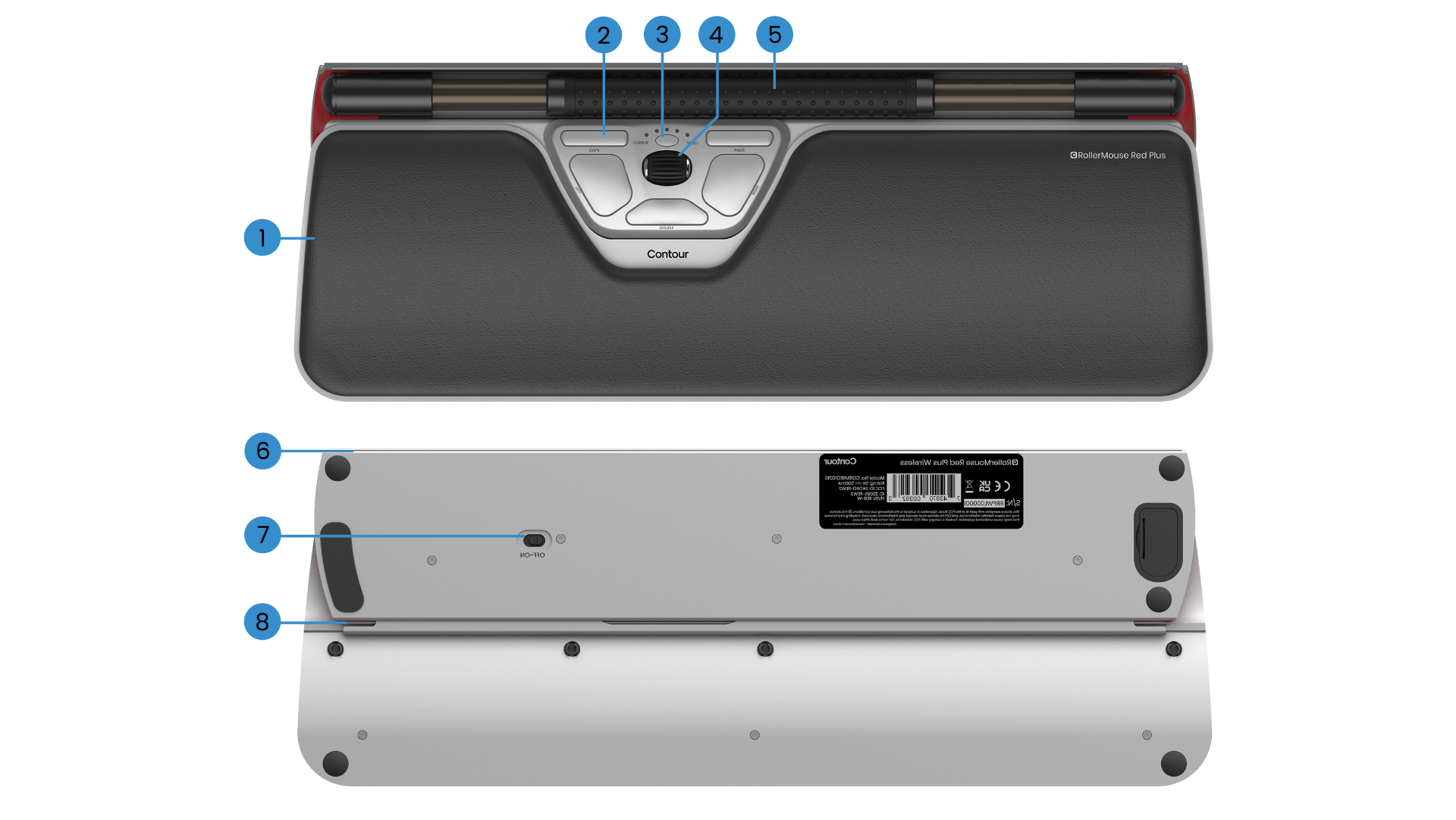
BASIC FUNCTIONS
RollerMouse Red Plus Wireless
1) Wrist rest
2) Shortcut buttons
3) Cursor speed
4) Scroll wheel
5) Rollerbar
6) SnapLinks attachment
7) On/off switch
8) Wrist rest removal slot
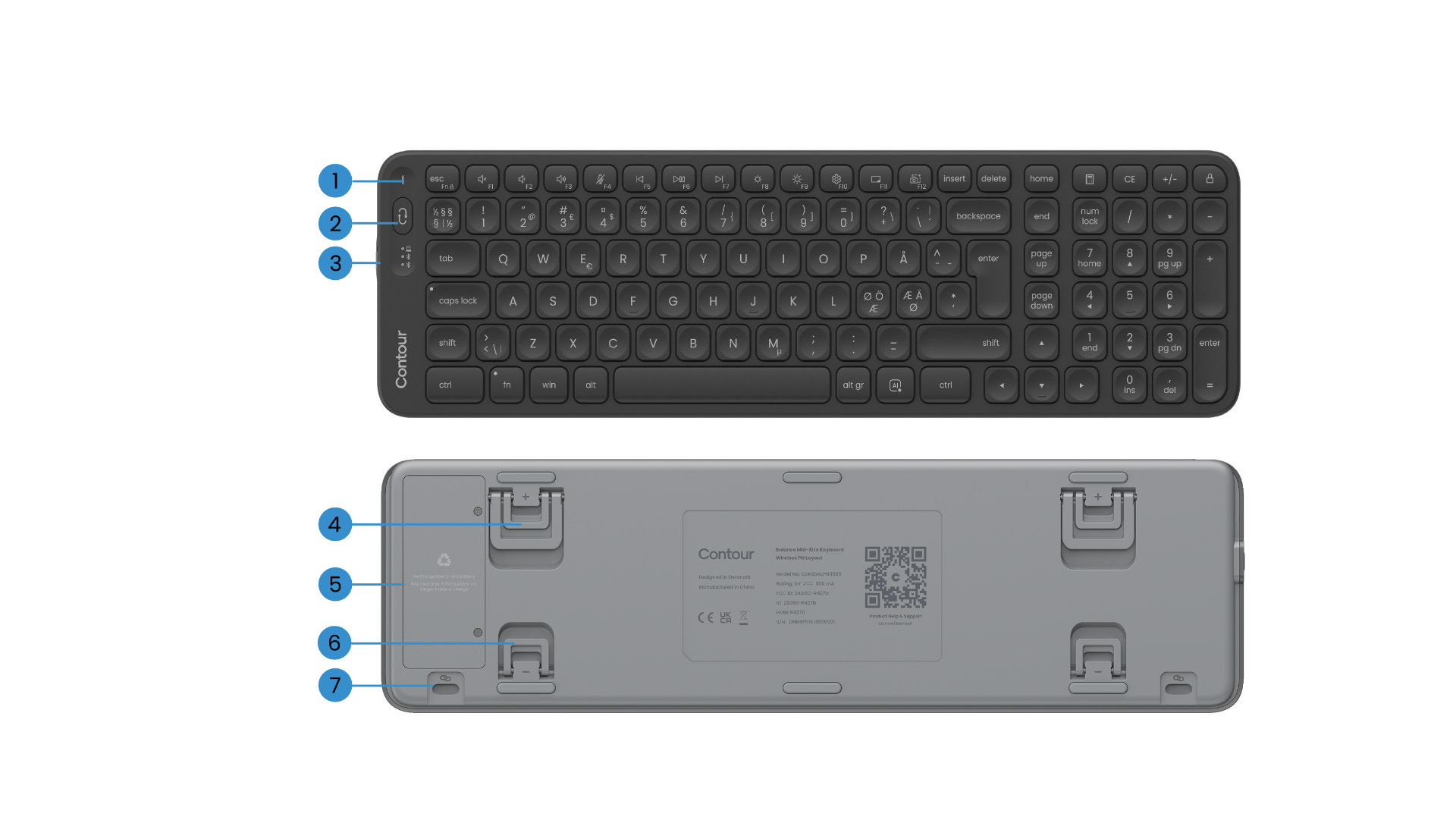
BASIC FUNCTIONS
Balance Mid-Size Keyboard Wireless
1) Battery status LED
2) QuickSwitch button
3) On/off switch
4) Positive tilt legs
5) Battery cover
6) Negative tilt legs
7) SnapLink attachments
SETTING UP YOUR COMBO
1. Connecting
Start by turning on your keyboard using the slider on the left side, and your RollerMouse using the slider on the bottom. You can now choose between connecting via dongle or Bluetooth. If you're using the dongle, just take it out of the box and plug it into a USB-C port on your PC - and you're ready to go.
If you prefer Bluetooth, first press the QuickSwitch button on the keyboard to switch to a Bluetooth channel. Then open your PC's Bluetooth settings and pair both devices.
Need a hand? You can find step-by-step instructions in the product manual.
2. Setting up
Line up the H key on your keyboard and the scroll wheel on your RollerMouse with the center of your monitor - and your body. This helps keep your posture natural and balanced. Position the keyboard close to the rollerbar, and keep the RollerMouse far enough from the desk edge so your forearms are supported when resting.
To type comfortably, raise the front edge of your keyboard. You can do this by flipping out the negative tilt legs or by mating the two products with the SnapLinks in the box. Spend some time finding the tilt angle that feels best for you.
When working, remember to relax your shoulders. Keep your elbows at 90 degrees, close to your body. Your forearms should be parallel to the floor, with wrists in a straight, neutral position.
3. That's it...
You’re ready to go.
Once you’ve settled in with your combo, you might want to explore more customization options in our software - like changing the buttons' functionality on RollerMouse Red or customizing the media keys on Balance Keyboard.
Drivers
Give your Contour device the latest dose of comfort and control. Download the newest driver to unlock fresh features, smoother performance, and worry-free compatibility in just a couple of clicks.
Product Manuals
Need a quick start or a deeper dive? Grab the manual for your device and breeze through setup, personalization, and care—everything you need to keep feeling great as you work miracles.