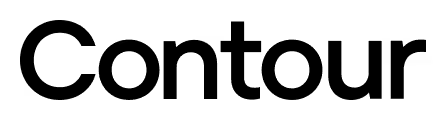GETTING STARTED WITH CONTOUR TOUCH WIRELESS TOUCHPAD
Congratulations on your new Contour Touch!
Take a moment to check our setup tips - and you'll be up and running in no time.
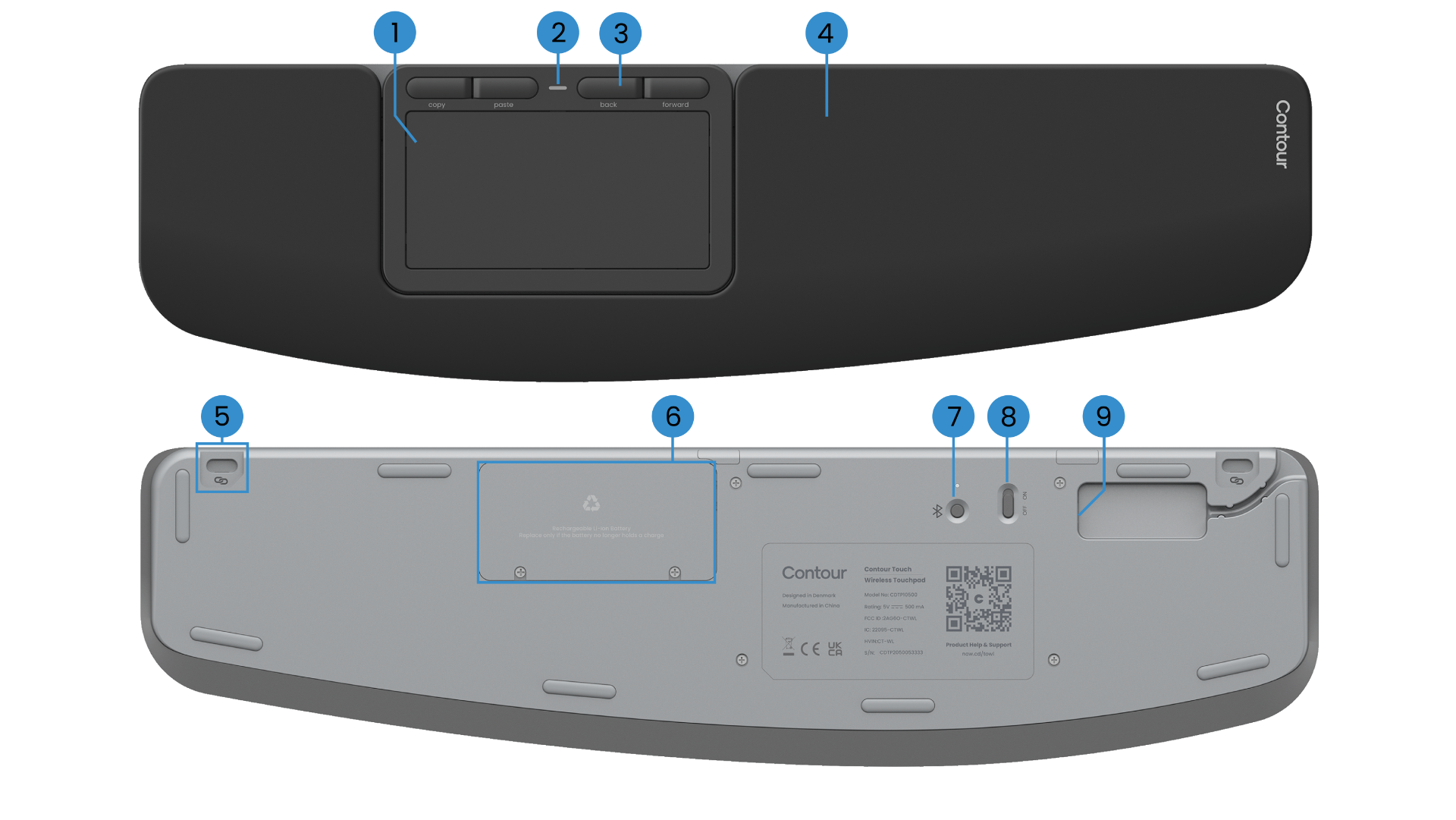
BASIC FUNCTIONS
1) Touchpad
2) Battery status LED
3) Shortcut buttons
4) Wrist rest
5) SnapLink attachments
6) Battery cover
7) Bluetooth button
8) On/off switch
9) Charging port
SETTING UP YOUR CONTOUR TOUCH
1. Connecting
Contour Touch works wirelessly via Bluetooth. First turn on your Contour Touch using the slider on the bottom. Then pair it in your PC's Bluetooth settings.
Need a hand? You can find step-by-step instructions in the product manual.
2. Setting up
Line up the H key of your keyboard and the center of the touchpad with your monitor and body. This helps keep your posture natural and balanced.
Position the keyboard close to the touchpad, and keep the Contour Touch far enough from the desk edge so your forearms are supported when resting.
When working, remember to relax your shoulders. Keep your elbows at 90 degrees, close to your body. Your forearms should be parallel to the floor, with wrists in a straight, neutral position.
3. That's it...
You’re ready to go.
Once you’ve settled in with your Contour Touch, you might want to explore more customization options in our software - like changing the cursor speed, adjusting the gestures, shortcuts buttons and more.
Drivers
Give your Contour device the latest dose of comfort and control. Download the newest driver to unlock fresh features, smoother performance, and worry-free compatibility in just a couple of clicks.
Product Manuals
Need a quick start or a deeper dive? Grab the manual for your device and breeze through setup, personalization, and care—everything you need to keep feeling great as you work miracles.