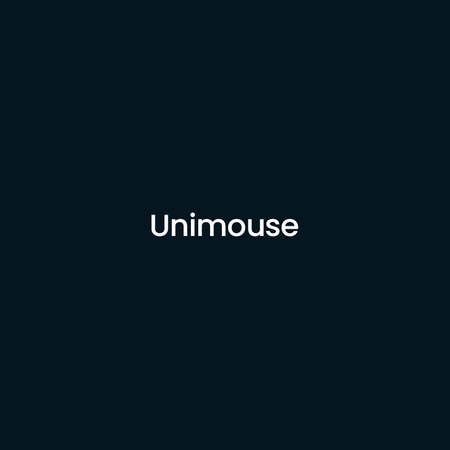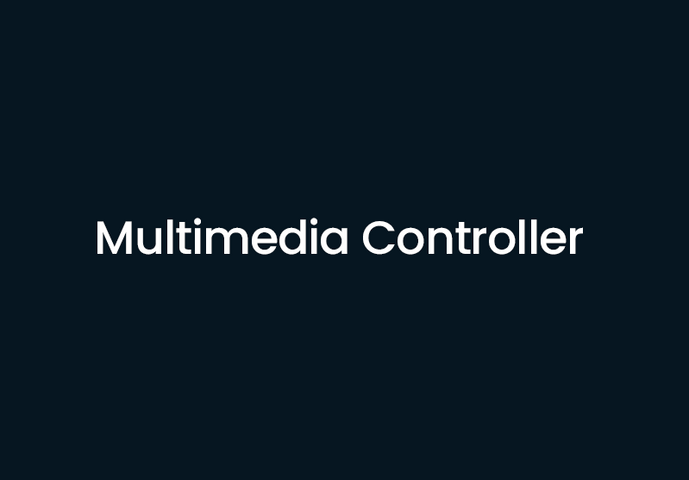Congratulations on your new Contour product!
Read our tips on how to get started. Then you are ready in minutes.
Getting started with
Looking to get started with your new ergonomic mouse from Contour Design?
Whether you're using a RollerMouse, SliderMouse, or UniMouse, our guide can help you get up and running quickly. From setting up the device to adjusting your workspace for optimal comfort and performance, we've got all the tips and tricks you need to get started with your new Contour mouse.
So why wait? Start exploring your new ergonomic mouse today!
Click on one of the boxes and you will be guided on how to get started!